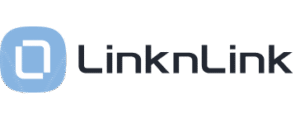 Every smart home owner is likely to be familiar with “passive infra red” (PIR) motion sensors as they’re an easy way to start off making a home a little smarter They’re quite distinctive too, with the slightly opaque domed window on the front. While they’re popular and inexpensive, their downfall is in their name, i.e. motion sensor. If someone’s in a room but sitting still, there’s no motion to pick up and the lights go off which is pretty dumb. I’m sure we’ve all been there, waving arms in the dark to get the lights back on.
Every smart home owner is likely to be familiar with “passive infra red” (PIR) motion sensors as they’re an easy way to start off making a home a little smarter They’re quite distinctive too, with the slightly opaque domed window on the front. While they’re popular and inexpensive, their downfall is in their name, i.e. motion sensor. If someone’s in a room but sitting still, there’s no motion to pick up and the lights go off which is pretty dumb. I’m sure we’ve all been there, waving arms in the dark to get the lights back on.
To address this annoyance, LinknLink are offering presence sensors which use mmWave frequencies to detect people and animals rather than infrared. It’s all part of the electromagnetic spectrum but by using higher frequencies, the sensors can not only detect presence with the tiniest of movement, they can do clever things like measure distance or track multiple people in the same room. Not to worry, it’s all perfectly safe as this is non-ionising radiation beyond infrared but before microwave.
 On review here are two LinknLink models, the eMotion Pro and the eMotion Max, plus a THS cable that adds in temperature and humidity measurements to whichever device it’s plugged into. Both the Pro and the Max look identical but the differences are on the inside. The Pro uses 24 GHz and the Max uses 60 GHz for their sensing. Both the Pro and the Max come with an IR blaster too, resulting very useful devices for the monitoring of rooms and the control of devices in the room.
On review here are two LinknLink models, the eMotion Pro and the eMotion Max, plus a THS cable that adds in temperature and humidity measurements to whichever device it’s plugged into. Both the Pro and the Max look identical but the differences are on the inside. The Pro uses 24 GHz and the Max uses 60 GHz for their sensing. Both the Pro and the Max come with an IR blaster too, resulting very useful devices for the monitoring of rooms and the control of devices in the room.
The sensors are large white pebbles about 6 cm across and 2 cm deep. Unlike most PIR sensors which use built-in batteries, these are powered via a (supplied) USB C from a 5V/2A PSU (not supplied). It’s a pro and a con. On the one hand, no need to keep buying batteries, but on the other there’s a cable running from the sensor to a wall socket. To help position the presence sensor in the best spot, there’s a cunning little adjustable mount which sticks to the back. The mount uses sticky pads to adhere to surfaces and it would be even better if there screw holds for a permanent attachment.
Apart from the sensor, cable, mount and instructions, there’s nothing else in the box. Getting the sensors set up is straightforward enough once the relevant app has been downloaded from the App Store or Google Play. After creating an account with LinknLink the app goes through the fairly standard process of the connecting from your phone to the sensors in order to then connect the device to the local WiFi (these aren’t Zigbee devices). In both instances, new firmware needed to uploaded to the sensor before proceeding further.
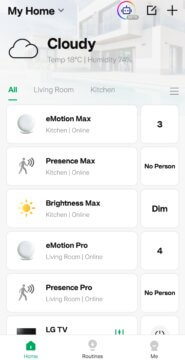 The app looks great and has some nice touches, though it could be improved in a few areas. First, it sometimes uses a slightly quirky “I know it” instead of the more usual “Ok”, which is kind of cute the first time you see it. However, more annoyingly is the way that each sensor capability has to be on-boarded one by one. For example, the app connects to the eMotion Max device itself and you give it a location, such as the kitchen. Each Max capability is then setup one-by-one, and there’s a few: presence, brightness, IR blaster, temperature & humidity, and each time it asks for a location, which of course, is the kitchen. It would be better if all the capabilities loaded with defaults inherited from the main sensor unit, which could then be edited if needed. Obviously this setup only has to be done once so it’s not a big deal but at the time it’s somewhat wearing.
The app looks great and has some nice touches, though it could be improved in a few areas. First, it sometimes uses a slightly quirky “I know it” instead of the more usual “Ok”, which is kind of cute the first time you see it. However, more annoyingly is the way that each sensor capability has to be on-boarded one by one. For example, the app connects to the eMotion Max device itself and you give it a location, such as the kitchen. Each Max capability is then setup one-by-one, and there’s a few: presence, brightness, IR blaster, temperature & humidity, and each time it asks for a location, which of course, is the kitchen. It would be better if all the capabilities loaded with defaults inherited from the main sensor unit, which could then be edited if needed. Obviously this setup only has to be done once so it’s not a big deal but at the time it’s somewhat wearing.
The other minor issue encountered was with the IR blaster which seems to be slow to respond during the setup but once complete, it’s snappy and it’s quick to control the TV from the app.
Now that all the devices are setup, let’s talk about the party tricks of mmWave and the eMotion Pro & Max. First of all, both devices are able to detect through materials that would defeat a PIR senor. I put the eMotion Pro in cupboards with both a glass front and a wooden door, and it was able to pickup my presence through both materials without any obvious loss of sensitivity. For neat freaks, this could be a big benefit. Obviously, the IR blaster’s not going to work if it’s hidden behind a door: you win some, you lose some.
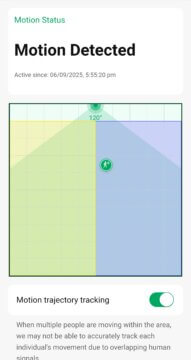 Talking about only the eMotion Pro for a moment, in addition to detecting presence, it is able to measure the distance from the sensor to the person and whether the person is approaching or receding. I’d say it was accurate to about 10 cm either way and clearly its only going to work accurately if there’s one person in the room. The app has the ability to set up to four detection zones based on distance from the sensor which could be useful when there’s only interest in presence or motion when it’s closer. I found that presence could be successfully detected up to about 5.5 m away – see the attached screen shot.
Talking about only the eMotion Pro for a moment, in addition to detecting presence, it is able to measure the distance from the sensor to the person and whether the person is approaching or receding. I’d say it was accurate to about 10 cm either way and clearly its only going to work accurately if there’s one person in the room. The app has the ability to set up to four detection zones based on distance from the sensor which could be useful when there’s only interest in presence or motion when it’s closer. I found that presence could be successfully detected up to about 5.5 m away – see the attached screen shot.
The eMotion Max is even more impressive. It can pickup multiple people in a room and show them in the space.I t’s very impressive in comparison to old-school PIRs which are either “motion” or “no motion”. As with the Pro, you can configure up to four zones on 2d floor plan and this is really useful. I have an open plan kitchen-diner and it’s really quite difficult using traditional PIR motion sensors to track motion cleanly in either the kitchen area or the dining area. With the eMotion Max, it’s really easy in that I can simply set up two zones, one for each area In the screenshot alongside, the blue area is the kitchen and the yellow the dining area. It’s not perfect, particularly when there are multiple people moving in the space, but’s surprising what it does manage to achieve.
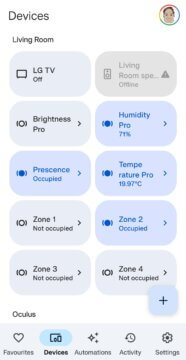 In addition, the app has a number of settings for options such as “Not Detected For” time and “Sensitivity” should you need or want to change these. The app also offers routines based on “If this, do that, but only if” but I wasn’t able to test these as I only had these two sensors available.
In addition, the app has a number of settings for options such as “Not Detected For” time and “Sensitivity” should you need or want to change these. The app also offers routines based on “If this, do that, but only if” but I wasn’t able to test these as I only had these two sensors available.
The LinknLink eMotion Pro and Max can be integrated into other smart home ecosystems, such as Amazon Alexa, Google Home and Home Assistant (HA). Regrettably there’s not yet integration with Samsung SmartThings, but I’m told it’s on the road map. Connecting to the other ecosystems is done via the LinknLink app and it all connected up first time with both Amazon and Google. All the attached sensors along with the detection zones appeared as devices and I was able to set up an Automation in Google Home that used the LinknLink devices to turn on the TV in one room when presence was detected in another.
Overall, little to complain about here other than a few minor quirks in the app and the technology itself works well. In terms of price, the LinknLink eMotion Pro is US$36.99 and the Max is US$54.99. Yes, it’s more than a traditional PIR but you are also getting more: the presence detection features are more detailed and there’s the ability to see through lightweight materials. Personally, I’m keen for the arrival of integration with Samsung SmartThings.
You can order the eMotion Max and Pro directly from LinknLink or else via Amazon in your country.
Thanks to LinknLink for providing the eMotion Max and Pro for review.





















