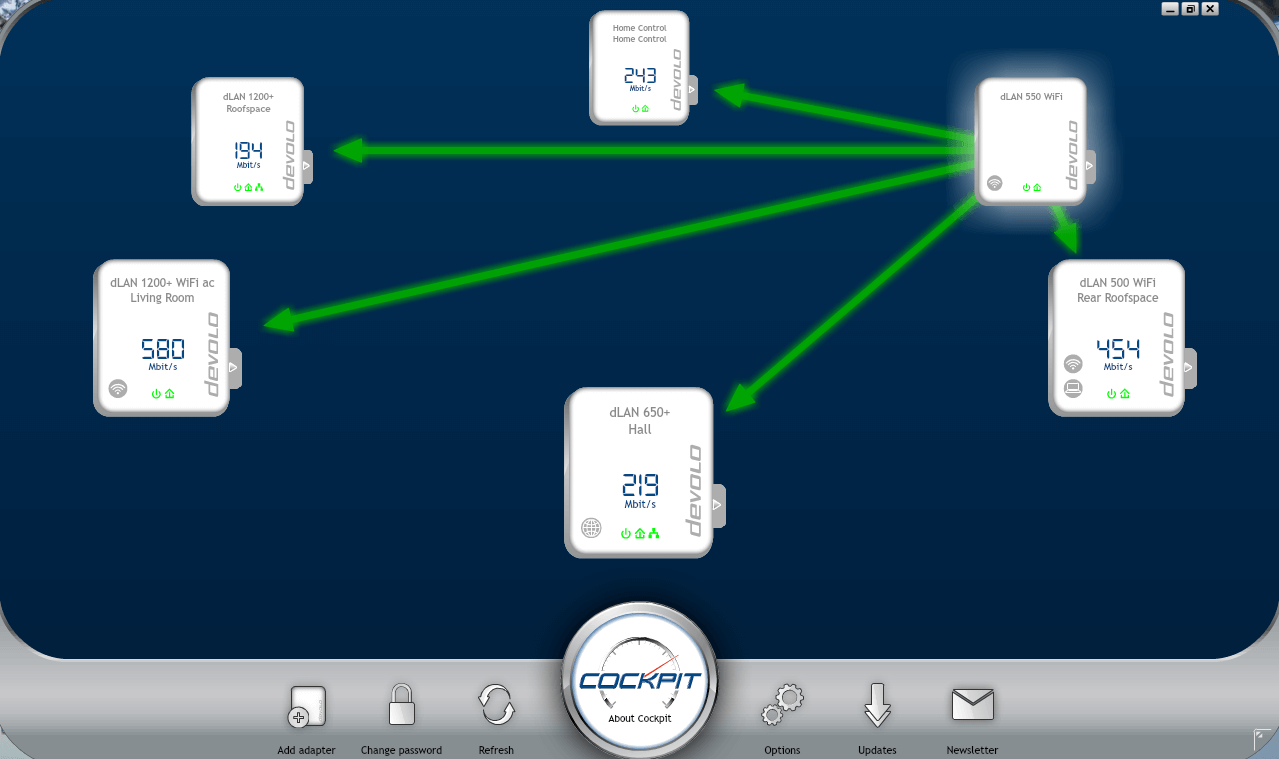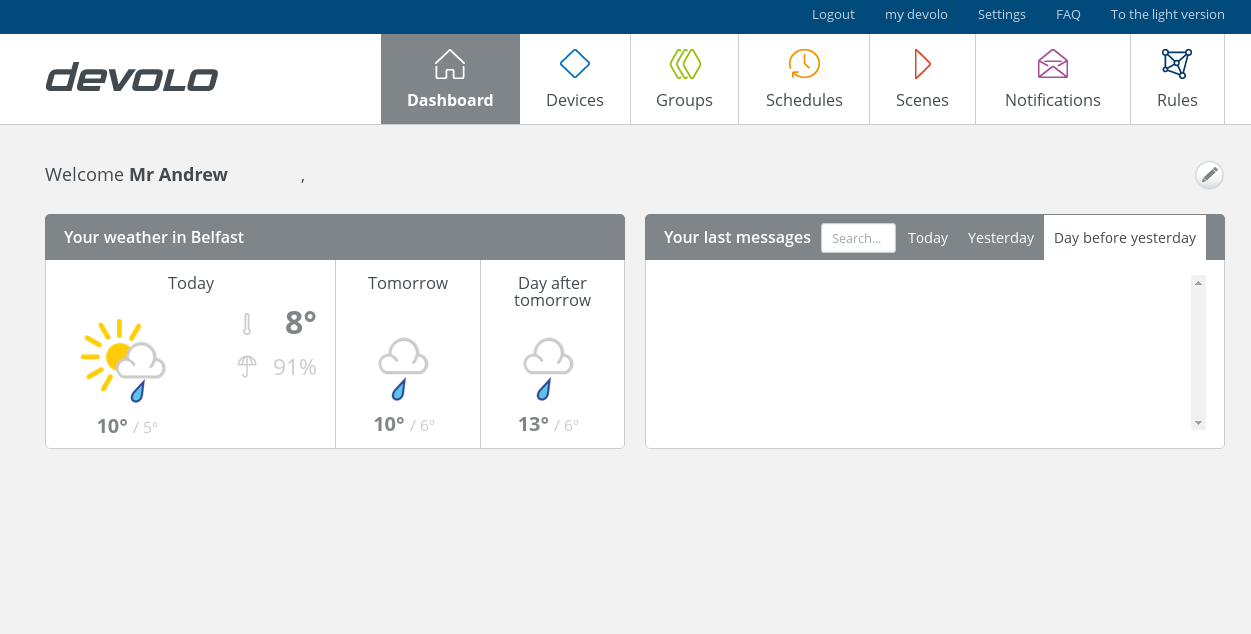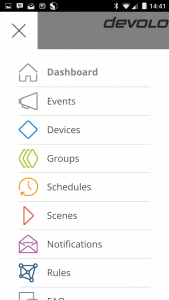Over the past month, I’ve been using Devolo’s smart home system, Home Control. Regular readers of GNC will have seen the previous articles on the unboxing and a more detailed look at the hardware. In the last of the series, I focus on the set-up and usability of Devolo’s Home Control. Let’s take a look.
Over the past month, I’ve been using Devolo’s smart home system, Home Control. Regular readers of GNC will have seen the previous articles on the unboxing and a more detailed look at the hardware. In the last of the series, I focus on the set-up and usability of Devolo’s Home Control. Let’s take a look.
Getting Started
There are two ways to get started but both start with plugging in the Central Unit into a power socket. If the house already has other dLAN Powerline adaptors, then the Central Unit can be added into the network in the normal ways and it will connect back to through the router to the internet. In this instance, the Central Unit can be located somewhere convenient but preferably centrally in the building.
If there’s no Powerline networking, then the Central Unit will need to be plugged in close to the router or broadband modem. A network cable then connects the Central Unit to the router. If this is the case, the location is likely to be restricted by practicality.
 Once the Central Unit is powered up, the next part uses a web browser to sign-up for a login at www.mydevolo.com. Mostly it’s as expected, though for the Home Control configuration, your home address is required. Apparently it’s only for weather forecasts so if you’re concerned about giving the information, it doesn’t need to be 100% accurate. The configuration auto detected my Home Control unit and no technical knowledge was required.
Once the Central Unit is powered up, the next part uses a web browser to sign-up for a login at www.mydevolo.com. Mostly it’s as expected, though for the Home Control configuration, your home address is required. Apparently it’s only for weather forecasts so if you’re concerned about giving the information, it doesn’t need to be 100% accurate. The configuration auto detected my Home Control unit and no technical knowledge was required.
Once into the Home Control, it looks as below. At this point, there are no devices, as it’s only the Control Unit. Along the top are the key areas for smart home control and the first time each area is accessed, Devolo helpfully overlays a semi-transparent set of instructions showing what needs to be done.
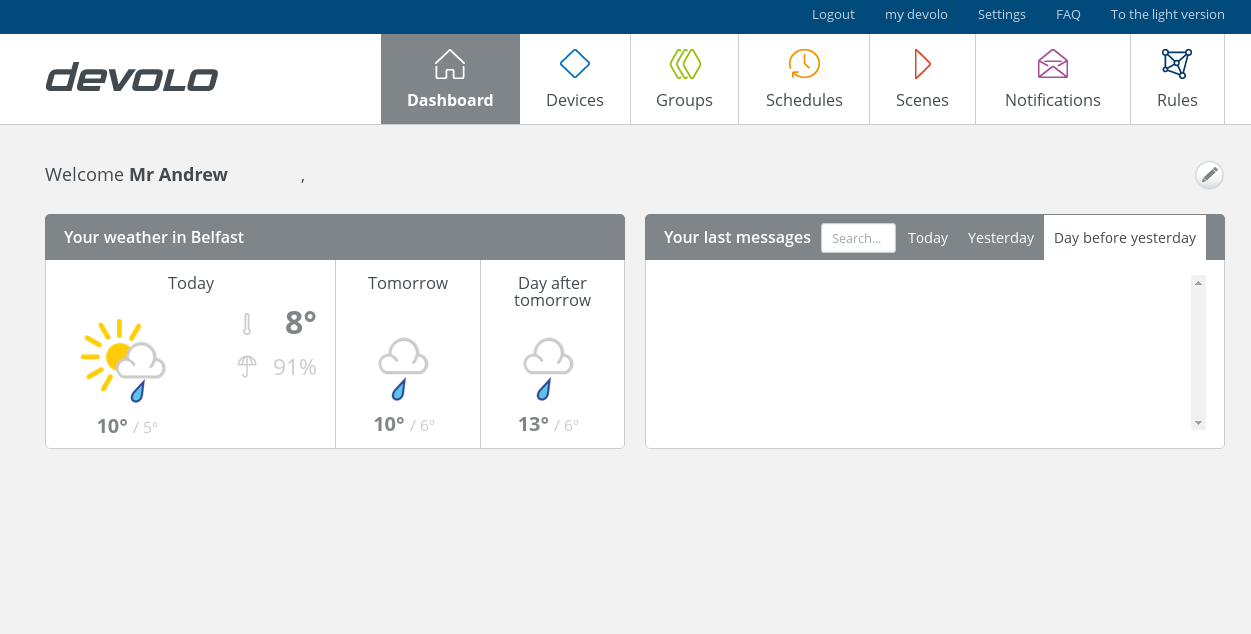
Adding Sensors and Controls
Adding the sensors and controls is similarly straightforward. Click on Devices and then “+”. The page then prompts for the type of device to be added to the system before then showing you a series of YouTube videos on how to correctly turn on and pair the sensor with the Home Control unit. Here’s a screenshot for the motion sensor.

After adding all sensors and controls, the Devices tab will fill up. The Status column gives the detail for each sensor or controller parameter. Looking at the Door Switch in the top row, it’s currently open, triggered at 00:17, temperature is 17.5 Celsius and brightness is only 2%. Each device can have an icon which will switch to show changes in state to give visual feedback. Battery level is reported back too, which is handy and Statistics shows historical activity.

Similarly, the Dashboard will now look similar to this, filling up with key devices. The Dashboard is editable and you can choose what elements appear on display. The devices give a high-level view of their state and measurements.

With all the devices added to the Control Unit, you can then start on make your home smarter. Without labouring the various points too much, the Groups tab lets you set up collections of devices, both by type and by location. At the moment, the only types that can be pooled seem to be smart plugs and thermostats but as I only had one of each device, I couldn’t test further. Assembling the sensors and controls is a drag’n’drop affair.
Locations threw up the first minor irritation. Although you can define a location, such as “Bedroom”, it’s not possible to add things to the location in the Groups tab. You have to go back to the Devices tab and choose the location from the drop-down.
Schedules and Scenes
As you might imagine, Schedule allows the setting of timers. In most instances this is obvious: turn on a smart socket for my electric blanket at 23:15, turn it off at 9.00.

Schedule can also turn on things like scenes and rules. Say you’ve set up a rule to email you when motion is detected by a sensor. You don’t want that rule working while you are in the house, so perhaps you set a schedule such that the rule is only in effect when you are out at work, so the schedule says 9-5, Mon-Fri.
 Scenes are combinations of devices and states. You could have a scene called “Nighttime” that sets thermostats lower and turns off a smart socket that has, say, a light plugged in. The scene can be run directly or you can set-up a rule to run it, perhaps when you press a switch or button.
Scenes are combinations of devices and states. You could have a scene called “Nighttime” that sets thermostats lower and turns off a smart socket that has, say, a light plugged in. The scene can be run directly or you can set-up a rule to run it, perhaps when you press a switch or button.
Notifications
Notifications can take the form of emails, SMS or push to devices. For each of those types, you can enter your mobile number, email address or devices. The SMS appears to be a paid-for option where you get a number of free SMS notifications but after that you have to buy additional texts. Consequently, the sensible thing is to use SMS only for really important things, like fire alarms.
The notifications can be used in the rules but on their own, notifications don’t do anything. There is supposed to be a special notification for low batteries, though I couldn’t figure out how to configure it. The error said, “No devices available! Please add devices to the group.” without any indication of how to add devices to the group.
Rules
 Finally, Rules. These are what make the smart home smart. Here’s a really simple rule that I can use if I want to go to bed early. If press button 1 on my keyfob, it turns on the smart socket for my electric blanket.
Finally, Rules. These are what make the smart home smart. Here’s a really simple rule that I can use if I want to go to bed early. If press button 1 on my keyfob, it turns on the smart socket for my electric blanket.
Creating rules uses drag’n’drop to develop both the “if” and “then” sides of the rule. The only limit seems to be your imagination and the number / type of devices that you have.

If I understand the functionality correctly, rules can execute continually, e.g. send a notification every time the front door is opened, or a rule can be turned off once it’s been executed once, e.g. send a notification once when there’s motion to say a child is home from school.
The App

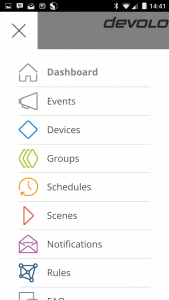 Devolo have a smart phone app that pulls all their products, including dLAN, web cams and Home Control into a single app. However, it’s for appearance only and the app hands the owner off to a simplified light version of the web site. It’s a little bit clunky in the places as the smartphone back button doesn’t always do what’s expected. As a light version, there are also some limitations but for day-to-day checking of sensors or to turn devices on remotely, it’s fine.
Devolo have a smart phone app that pulls all their products, including dLAN, web cams and Home Control into a single app. However, it’s for appearance only and the app hands the owner off to a simplified light version of the web site. It’s a little bit clunky in the places as the smartphone back button doesn’t always do what’s expected. As a light version, there are also some limitations but for day-to-day checking of sensors or to turn devices on remotely, it’s fine.
To be honest, I’d prefer a proper native app for smartphones and tablets but some may like using Home Control from a web browser.
The Verdict
Overall, I think that it would be fair to say that Devolo’s Home Control is a good first generation product. It was easy to setup and I particularly liked the videos shown during the pairing process. It was reliable, with rules triggering when they were supposed and there were no connectivity problems; sensors stayed connected. The web interface is good visually too, with the drag’n’drop and easy combination elements. As a fan of Powerline networking, I’m all in with the hub also being a dLAN adaptor.
Equipment-wise, it’s a good selection of sensors and controllers. Just three things to say. Having a fire alarm in the range is excellent, but there’s no camera and the red LED on motion and door sensors is unnecessary. All the gear is priced competitively in the market.
Also on the downside, the system sometimes betrays its Germanic roots with the odd “Suchen” popping up instead of “Search” and the web interface can be idiosyncratic in places. I’d also prefer a proper native app for my smartphone or tablet. However, these are minor quibbles and I guess my biggest concerns are about presence and connectivity to other systems, like Philips Hue.
With regard to presence, Devolo Home Control doesn’t have any features for locating the owner and family. Consequently, geofencing isn’t possible so lights can’t be turned on when driving up to the house, or the home alarmed automatically when people leave. Obviously the keyfob remote control can be used for convenience in some of these respects but it’s not quite the same.
Moving onto the lights, as it stands right now, lamps can only be controlled by plugging them into the smart socket and turning the socket on or off. There’s no integration with any of the main lighting systems on the market.
While that’s the bad news, the good news is that Devolo are working on lighting control and that an announcement about connectivity to third party systems like Hue and recipe app IFTTT is expected very shortly. If this upgrade is as suggested, this should address both of the concerns above.
To finish, the smart home market is new and there are lots of competitors in the space. Devolo’s Home Control currently has a few rough edges, but with a bit of polish and an integration upgrade, it’s a contender. Definitely worth considering for straightforward setup, useful range of sensors and controls, and web-based UI.
Thanks to Devolo for providing the Home Control system for review.
 Back in June I reviewed the Devolo dLAN 550 WiFi Starter Kit and this time round, I’m looking at the “plus” version of the same kit. What makes it a 550+? Simply that the WiFi adaptor is now bigger and has a power socket pass thru. Let’s take a mini look…
Back in June I reviewed the Devolo dLAN 550 WiFi Starter Kit and this time round, I’m looking at the “plus” version of the same kit. What makes it a 550+? Simply that the WiFi adaptor is now bigger and has a power socket pass thru. Let’s take a mini look… the range with the 550s. Additionally, the transmission range across the electrical wiring is increased to 400m through the use of all three conductors (live, neutral and earth).
the range with the 550s. Additionally, the transmission range across the electrical wiring is increased to 400m through the use of all three conductors (live, neutral and earth).