I decided to devote a large part of last weekend to upgrading my main system to Windows 7. In the interest of science I decided that I would read no guides or tips beforehand, I would test how easy it was using only the information and instructions that came in the packaging.
So the stage was set for the install. The system I am upgrading was very powerful when I built it 5 years ago. While I do most of my web surfing on it, the main use for the system is to manage my media, either syncing it to my portable player or streaming it to devices on the network. It started this process with Windows XP Media Centre Edition installed; I had a brand new copy of Window 7 Home Premium upgrade to work with.
Stage 1 – Preperation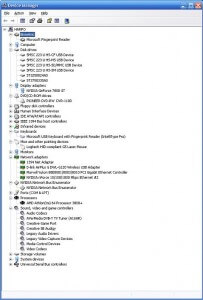
Even the packaging for Windows 7 made clear that a clean upgrade was only possible if you were upgrading from Vista. The claim was though, that even though the main programs would need to be re-installed, the settings would be maintained. I have never had a software upgrade that ran well so my confidence was not high. Given that the test is to see how easy it is to have a usable system after the upgrade I took a few notes first on the beginning state.
When I performed a Vista upgrade on a relative’s computer the main issue I had was with a lack of drivers for all the installed devices. At that stage it has already been 3 months or so since Vista was released and it was months more after that before all devices had working drivers. I have a number of extra components installed so I am interested to see how many work after the upgrade.

Microsoft has released an upgrade advisor to check which parts of the system are supported under the new environment.
The reports showed that Outlook Express would not be available and the game port would not work. No great loss for these as I do not use either of them. More worrying though was that my network card was listed as not compatible. I have recently put in a new wireless-n router so I took the precaution of buying a new wireless card prior to starting the upgrade.
As you can see from the image to the right, the majority of my devices came up as being supported.
Once I had a level of confidence that I could support Windows 7 on this PC I was ready to start upgrading. The only change I made to the system was to upgrade the RAM to 2GB.
Stage 2 – Settings transfer
 First step of the XP upgrade process is to run the Windows Easy Transfer program. This is designed to take all the settings and files from the old to the new system. There are options to save these to disk, USB media or a network share. If the Windows 7 and XP installs are on different computers the transfer can also be done directly across the network. In my case I set the target as a directory on another drive in the system.
First step of the XP upgrade process is to run the Windows Easy Transfer program. This is designed to take all the settings and files from the old to the new system. There are options to save these to disk, USB media or a network share. If the Windows 7 and XP installs are on different computers the transfer can also be done directly across the network. In my case I set the target as a directory on another drive in the system.
While the process completed with no errors it took a long time. Even though there was only about 260GB of data the process started at 5:05pm and didn’t finish until 12:51am, nearly 8 hours later. Given that the processor was much busier than the disk during this time it appears like this was more than just a simple file copy.
Stage 3 – Install
The actual install on Windows 7 itself was a breeze. I chose to install to a brand new directory so I could still boot XP if everything went pear shaped. Even though I was using an upgrade version the install didn’t complain and there was very little interaction needed over a 15 minute process. Within half an hour of shutting down XP I was running the Windows 7 side of the Easy Transfer. This time I didn’t wait for the finish, I left it to run and went to bed.

In the morning the transfer had finished and I had a working system. The next step was to check whether it was functional. The Easy Transfer Report showed a few strange issues, including the “programs without identified manufacturers” including 5 Microsoft Programs. Happily, even though the upgrade assistant claimed my system wasn’t up to Aero, it was running happily.
Stage 4 – Is it working?
A Device Manager repo rt showed that there were 5 devices that did not automatically find a driver.
rt showed that there were 5 devices that did not automatically find a driver.
-MS Keyboard with Fingerprint reader
-Soundblaster Audigy
-Avermedia TV tuner
-SB Gameport
-DLink USB wireless-g NIC
This last was of course the problematic one as it prevented me getting onto the Internet to find drivers. Thankfully I was pre-prepared with my brand new replacement NIC. Such cunning, such foresight, such misplaced optimism. This is where I ran into my first actual problem with the install. The Netgear wnda3100 wireless n USB NIC came with a Vista driver that would not load and management software that crashed 5 seconds after it loaded. As I no longer have any UTP running to my study from the router this would have been a problem without the miracle of multiple computers and flash memory.
Doing a few searches I found that it may not have been Microsoft’s fault. The general feeling around some of the forums was that the Netgear 64-bit drivers were flaky to begin with and people had similar problems with Vista. I managed to find someone who had hacked a driver to actually work located So thanks to unnamed author who gets some link love and a $10 donation.
 Now back on the Net I ran an autocorrect feature that Windows 7 provided. This managed to find drivers for 2 of the remaining issues, the SB Audigy and the TV tuner which both now worked. This left just the gameport, which I was unconcerned about, and the fingerprint reader on the keyboard. While the whole keyboard is listed in the report, the reader is the only function that does not work. How ironic that the only device that caused me a lasting problem on a Windows OS was a Microsoft problem.
Now back on the Net I ran an autocorrect feature that Windows 7 provided. This managed to find drivers for 2 of the remaining issues, the SB Audigy and the TV tuner which both now worked. This left just the gameport, which I was unconcerned about, and the fingerprint reader on the keyboard. While the whole keyboard is listed in the report, the reader is the only function that does not work. How ironic that the only device that caused me a lasting problem on a Windows OS was a Microsoft problem.
I was also having problems with the system freezing coming out of hibernate. I am currently avoiding this by diasabling the auto-hibernate feature.
Stage 5 – Application re-install
The big test was next. The two biggest worries I had going into this were Firefox and iTunes. Firefox has a number of plugins, greasemonkey scripts, and heaps of favorites and links.

I was very pleased with this install though. No only were all of the mentioned features there instantly after install, the new version of FF remembered all of the tabs I had open under XP when I shut down. I had left a number of tabs open as what a I though would be an unfair test of the upgrade and was pleasantly surprised with the result.

The iTunes install went just as well with all of my songs and playlists surviving intact. Most importantly all my podcast subscriptions, listened stats and player sync details came up automatically. I did need to re-authorise a couple of songs though, which highlighted again for me the danger to consumers of DRM. Almost all my digital media is DRM free because I stayed with CD’s until iTunes offered DRM free downloads. I have 5 iTunes DRM’ed songs though that I bought for my daughter because she bugged me at a weak moment. I have already used 3 of my 5 total re-authorisations and they were only purchased 2 years ago.
Conclusion
The other programs I re-installed had no significant history to remember. All in all a relatively quick and painless process. A benchmark claims that the system is about 15% slower running Windows 7, which is not bad for a 5yo system jumping 2 OS generations in one step. The browsing and podcast syncing, which are the main functions of the system are running just as well as with XP. The next couple of weeks will show whether problems start to show up and I’ll report back on my progress.
For the upgrade process though I will give Microsoft an 8.5 out of 10. They lose some marks for the length of elapsed time the whole process took, most of which was waiting for the Easy Transfer process to finish. This was the only real negative though from what was a painless process that delivered a better than expected result.

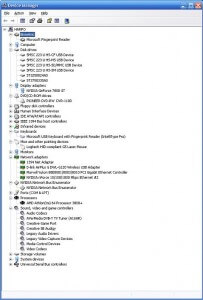

 First step of the XP upgrade process is to run the Windows Easy Transfer program. This is designed to take all the settings and files from the old to the new system. There are options to save these to disk, USB media or a network share. If the Windows 7 and XP installs are on different computers the transfer can also be done directly across the network. In my case I set the target as a directory on another drive in the system.
First step of the XP upgrade process is to run the Windows Easy Transfer program. This is designed to take all the settings and files from the old to the new system. There are options to save these to disk, USB media or a network share. If the Windows 7 and XP installs are on different computers the transfer can also be done directly across the network. In my case I set the target as a directory on another drive in the system.
 rt showed that there were 5 devices that did not automatically find a driver.
rt showed that there were 5 devices that did not automatically find a driver. Now back on the Net I ran an autocorrect feature that Windows 7 provided. This managed to find drivers for 2 of the remaining issues, the SB Audigy and the TV tuner which both now worked. This left just the gameport, which I was unconcerned about, and the fingerprint reader on the keyboard. While the whole keyboard is listed in the report, the reader is the only function that does not work. How ironic that the only device that caused me a lasting problem on a Windows OS was a Microsoft problem.
Now back on the Net I ran an autocorrect feature that Windows 7 provided. This managed to find drivers for 2 of the remaining issues, the SB Audigy and the TV tuner which both now worked. This left just the gameport, which I was unconcerned about, and the fingerprint reader on the keyboard. While the whole keyboard is listed in the report, the reader is the only function that does not work. How ironic that the only device that caused me a lasting problem on a Windows OS was a Microsoft problem.

 I don’t classify myself as an early adopter, I usually wait until a new technology has been out a while and the price has come down a bit before I jump in. Consequently I rarely find myself ahead of the certification curve. It is more a measure of the length of time that the IEEE certification has taken that I am already on my second generation of 802.11n router when the standard has only
I don’t classify myself as an early adopter, I usually wait until a new technology has been out a while and the price has come down a bit before I jump in. Consequently I rarely find myself ahead of the certification curve. It is more a measure of the length of time that the IEEE certification has taken that I am already on my second generation of 802.11n router when the standard has only 

